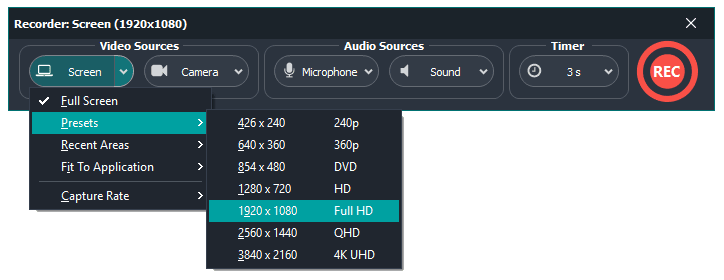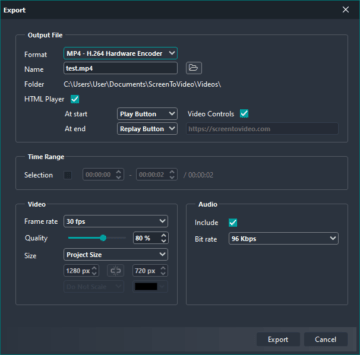The entire workflow was designed so that you don’t have to spend hours learning how to record, edit, and export your tutorials. The main features of ScreenToVideo tools are listed below but you can find more in the application.
START RECORDING WITH JUST ONE CLICK
- Record from your entire screen, an application window or a chosen area
- Record webcam to add a personal touch to your video
- Record video and audio at the same time
- Add voice-over narration at capture time
- Capture any sound played by your computer
- Set the custom size and capture rate to fit your needs
- Use our Timer to be prepared for a great start
EDIT A VIDEO WITH POWERFUL TOOLS
- Import images and videos with different formats
- You can add and customize shapes, images, texts over the video
- Set opacity, mask, zoom and pan, chroma key to your videos
- Customizable video effects, sketch animations and professional transitions
- Use zoom area to focus a viewer’s attention
- Stack options to arrange your media items in the order you need inside a presentation
- Many other options that allow you to edit videos like a pro
PUBLISH AND SHARE
- Export videos in Full HD, QHD or 4K UHD
- Set the frame rate you need when you export your video
- Save videos as .mp4 or .wmv file for best compatibility with all devices
- We use H.264 or HEVC encoder, software and hardware encoding supported
- Export a frame or the whole project as an animated GIF file. The animated GIF format is ideal for displaying simple animations on the web
- Let your audience control the video in any browser by embedding it in an HTML player and adding interactive actions.
EASY TO USE
- ScreenToVideo has a clean and user-friendly interface, everything is just one click away
- Create a project, save it and continue later
- The timeline is a great feature for keeping track of your video, change the sequences and timing of objects
- All features are intuitively accessible so that everyone can use them right away with no prior experience in video editing