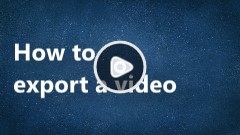Do you need some inspiration? Below you can find some short tutorials on how to use our built-in components and create your video in a matter of minutes.
Record the Screen
ScreenToVideo manages the whole production cycle: from recording to editing and exporting. This tutorial reveals how simple it is to record your screen along with your webcam and microphone. All input sources come with many adjustable properties.
Setting Recorder Properties
The recording window has an intuitive design with many options grouped in dropdowns. Set the parameters of the video and start your first project.
Add a text
This video shows how simple it is to create a text area inside a rounded balloon. Both in and out transitions are added to provide a better user experience.
Use a sketch animation
Sketch animations are very easy to use and can be adjusted to automatically revert and/or continuously loop. Combining them is a good way to draw the attention of your audience.